Tek-IT – Customer TV account set up instructions – Feb 28, 2018
1) You will receive an email from AtopTV requesting you to verify your email. Click the link to verify. If you do not see the email, please check your junk / spam folder.
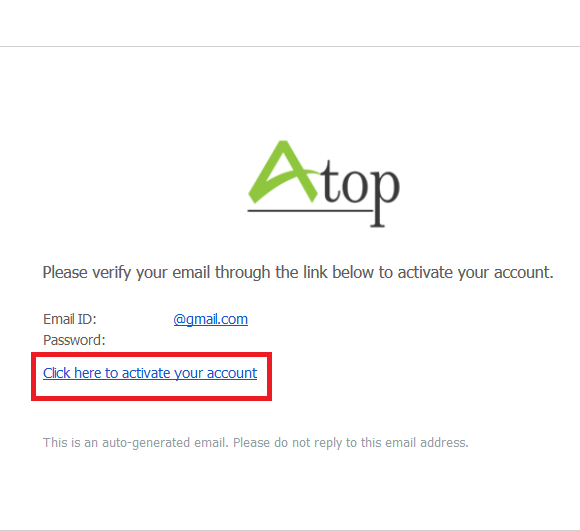
2) You should see a page similar to this image, that says your email has been verified at the top. Now click the “Lost password” option on the right.
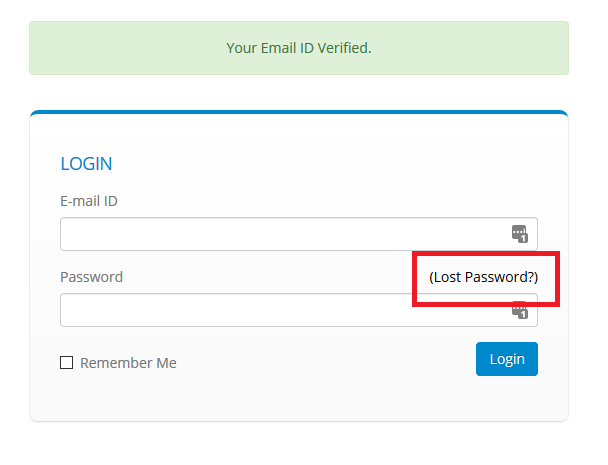
3) On the next page, enter your email address your account is under, and click the “Reset Password” button
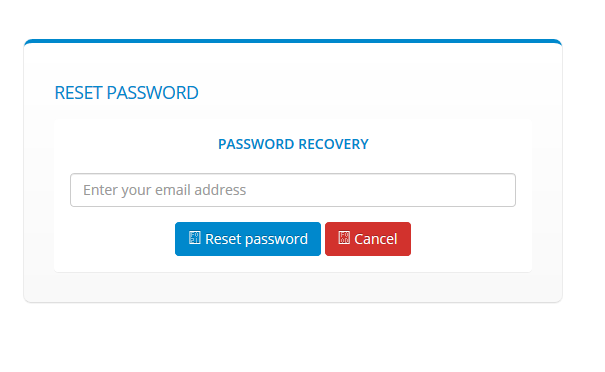
4) You should now receive a message that instructions were sent to your email.
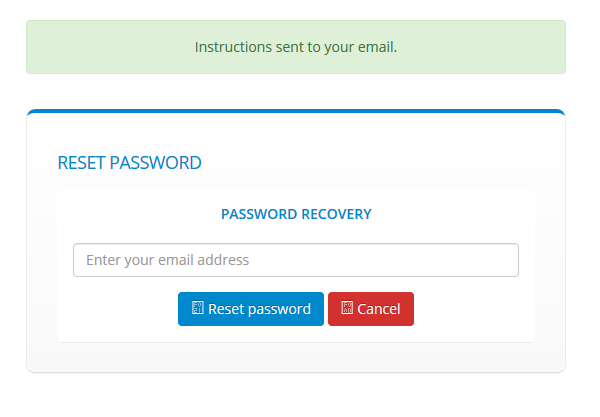
5) Open the new email message from AtopTV, and click the link to reset your password.
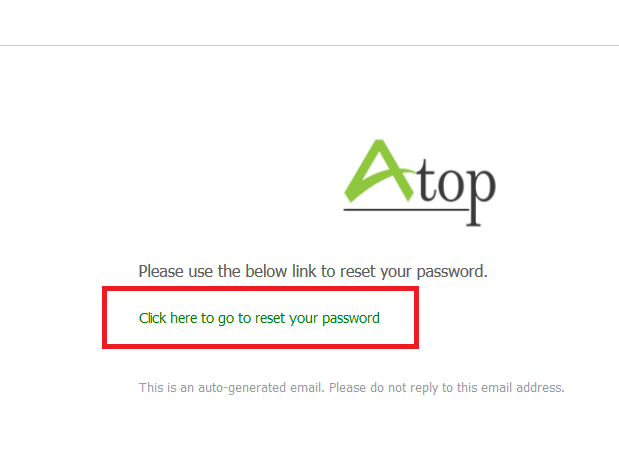
6) On the web page that is opened, enter a new password in the box and click “Save”. Be sure to note this password somewhere safe, as you will need it to connect you Roku or AppleTV to your TV Service.
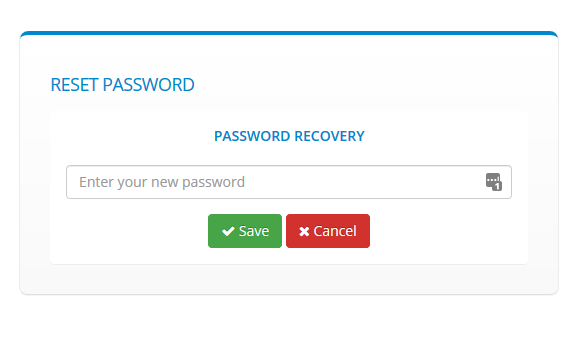
7) You should receive a notice that your password was updated successfully. 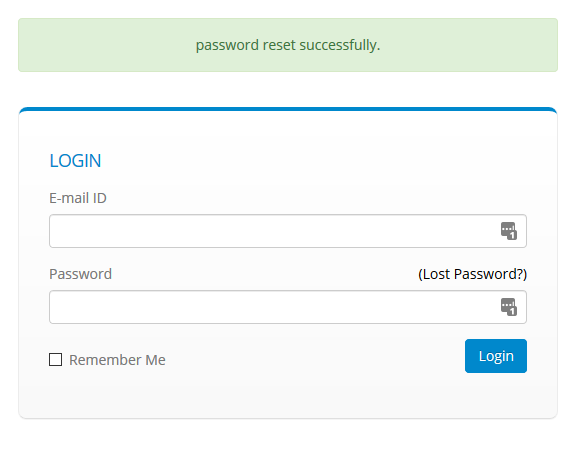
If not, please start the process again from the beginning. If you continue to have issue, please contact us at:
Phone: 1-844-358-3548
Email: Support@tek-it.ca

